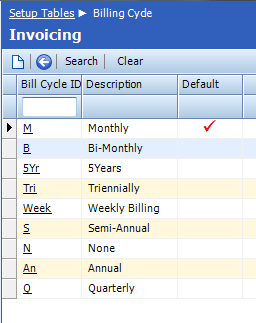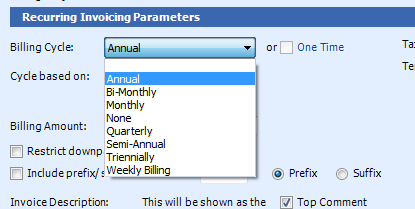WARNING!
Making any changes directly to your ConnectWise database is highly frowned-upon, extremely illegal in ConnectWise-land, dangerous, extremely expensive for ConnectWise to fix if you bugger it up, fraught with risk, potentially fatal. PROCEED WITH CAUTION and ENTIRELY AT YOUR OWN RISK.
There are three tables that control billing cycles and frequency. They are:
dbo.Billing_CycleOption
dbo.Billing_Cycle
dbo.AGR_AppCycle
Step 1
Backup your ConnectWise database. Twice.
Step 2
Take a screen shot of each of the tables involved so you have a record of how they existed prior to your updates. Print the screen shots out and put in a fire proof box.
Step 3
The first table to modify is dbo.Billing_CycleOption. Observe how the fields are set up currently, and add a new row.
Billing_CycleOption_RecID is a key field and filled in automatically.
Description is a short description of the cycle you’re adding. Make sure there are no spaces in this name.
Nbr_Cycles is how many times this cycle will run during the cycle period.
Cycle_Basis is how the system will count cycles. I haven’t used anything for this except those options that already exist in the table. I suspect these values are hard-coded in the application because there is no table where they are defined.
Cycle_Interval is how many “Cycle_Basis” must complete before the cycle repeats. For example, if your cycle_basis is M (monthly), how many months is this cycle valid for? If you’re doing Triennial, for example, it would be 36 months to complete a cycle.
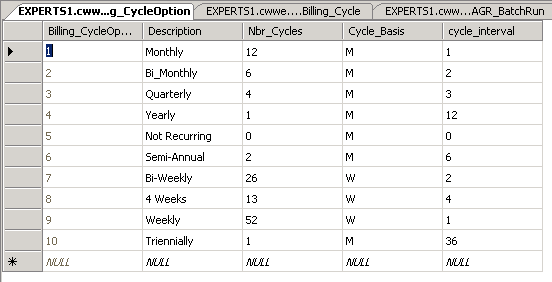
Step 4
Modify the dbo.Billing_Cycle table to define the cycle.
Owner_ID should match the already-existing owner_id fields in the database. I don’t know what this is used for.
Bill_Cycle_ID is a short name, without spaces, to define the cycle.
Description is the longer name for this new cycle.
Default_Flag should be set to true or false, depending on what you want the default set as.
Last_Update will fill in automatically when you save the new row.
Updated_By will be your ConnectWise user name.
Nbr_of_Months doesn’t seem to be used. I inserted a zero.
Inactive_Flag should be false.
Billing_CycleOption_RecID should reference the billing cycle option row number you added in step 3.
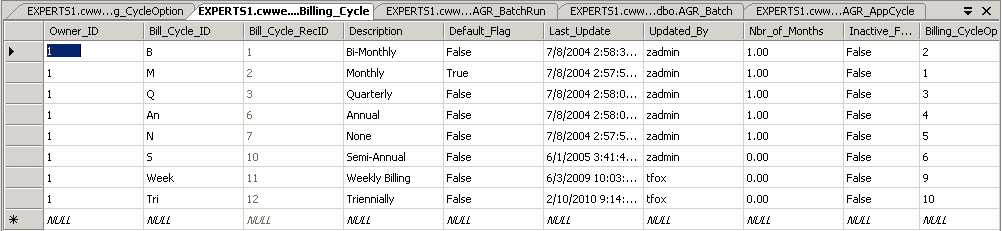
Step 5
The final change is to modify the dbo.AGR_AppCycle table to time your agreement rebilling.
AGR_AppCycle_RecID is a key field and filled in automatically.
AppCycle_ID is a single-character reference for the application cycle you’re defining.
AppCycle_Name is a short description of the application cycle.
Cycle_Basis is how the system will count cycles. I haven’t used anything for this except those options that already exist in the table. I suspect these values are hard-coded in the application because there is no table where they are defined.
Cycle_Interval is how many “Cycle_Basis” must complete before the cycle repeats. For example, if your cycle_basis is M (monthly), how many months is this cycle valid for? If you’re doing Triennial, for example, it would be 36 months to complete a cycle.

Step 6
Verify the new options are available in your setup screens. I’m not certain, but I believe your overnight job has to run before you’ll see these options in ConnectWise.